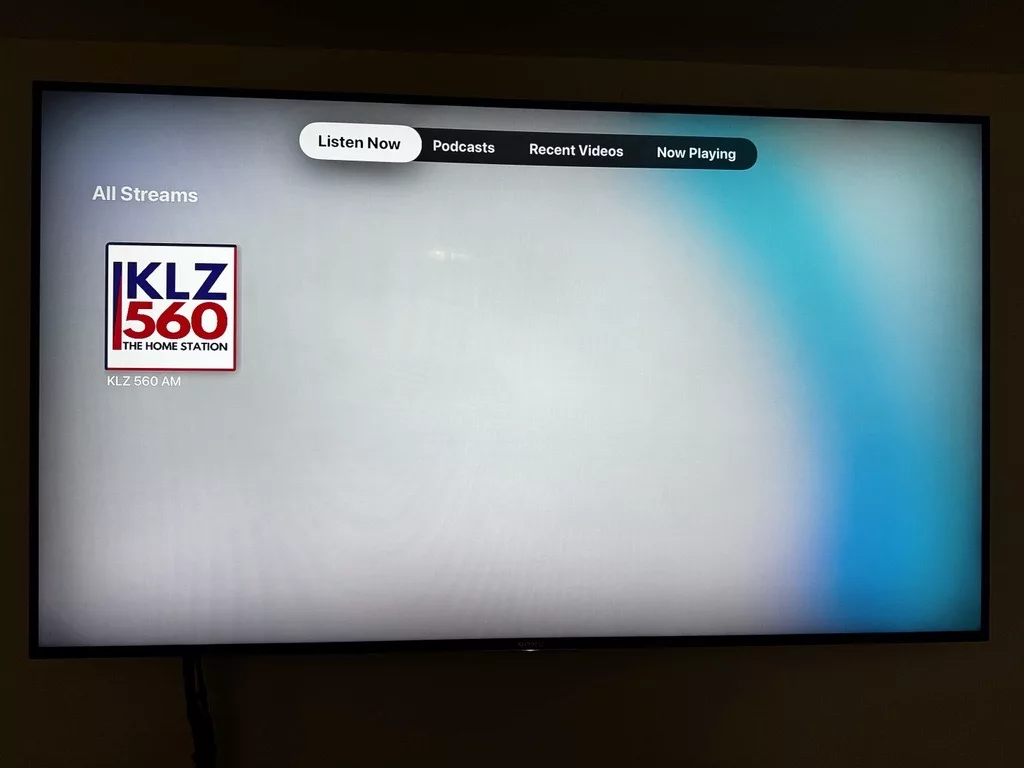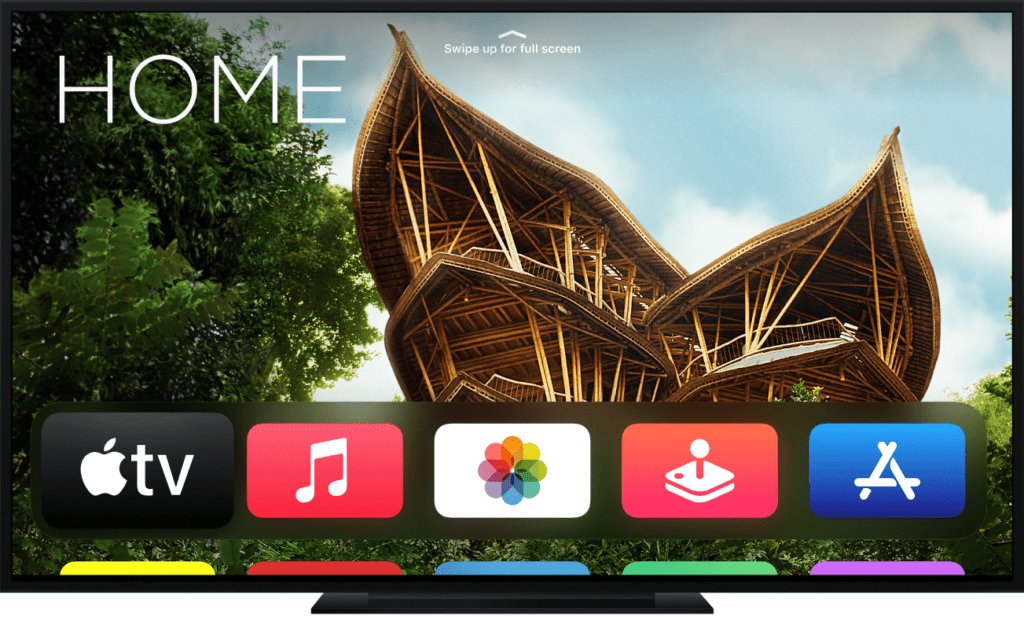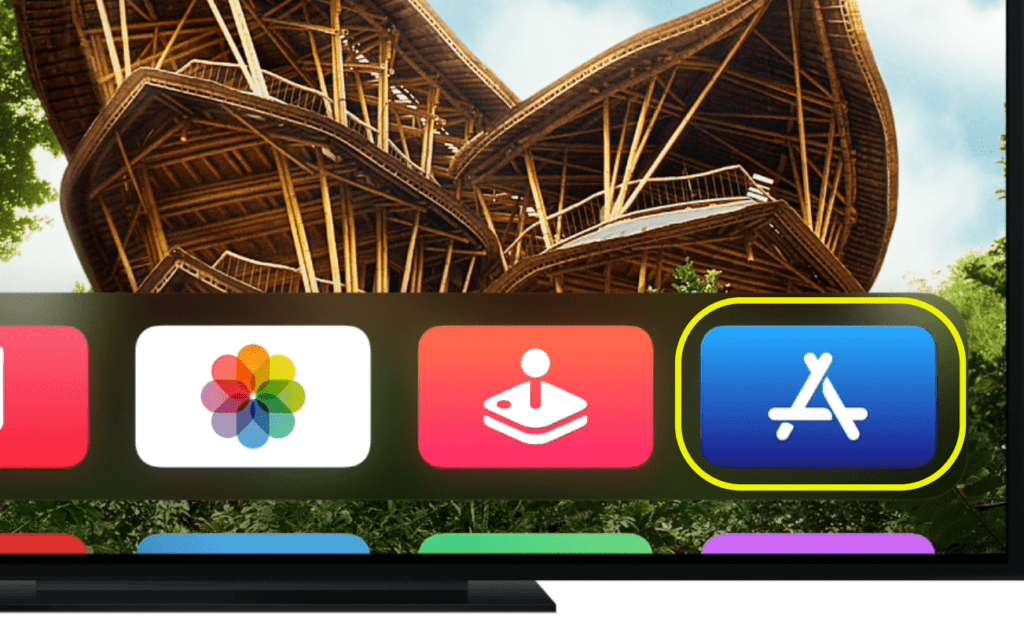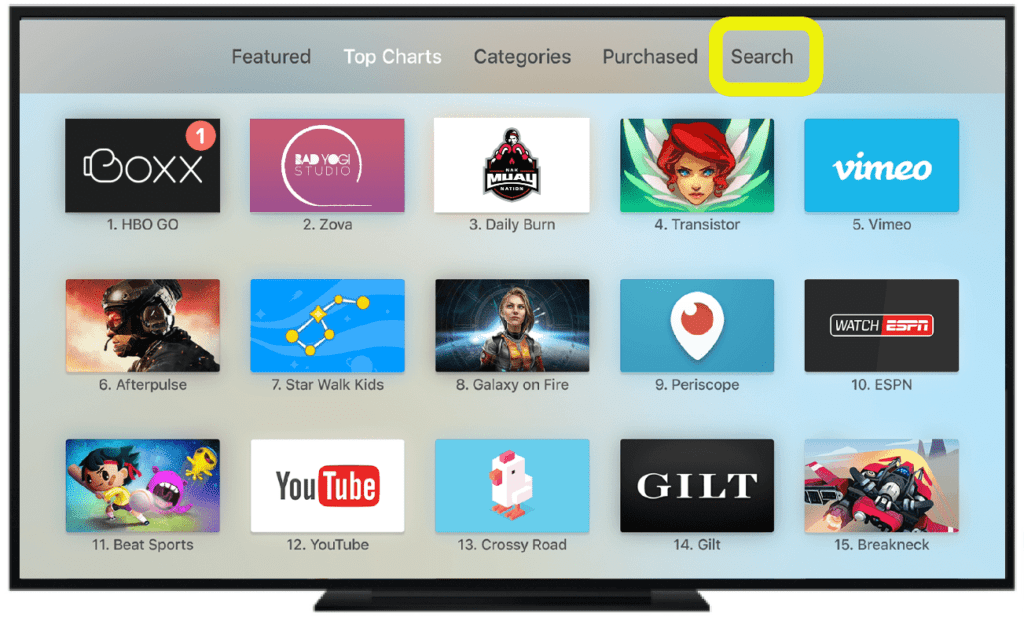The following Directions will help you use your AppleTV to listen to Legends Radio! You must first own a standalone Apple TV unit, and it must be the 4th generation or better in order to install apps. If you need help figuring out which AppleTV you own, Apple has created a handy guide to help you identify your AppleTV model.
If you have AppleTV BUILT-IN on your TV (no external hardware) you unfortunately cannot install apps at this time.
If at any time you need assistance accessing the Legends app, feel free to contact TJ Pander and he will assist you in any way he can.
Listening to Legends Radio on Apple TV:
The Home Screen:
Once you are in the search field, you may use the siri button on your remote or the cursor to type or say “Legends 953 Radio”.
If using the Siri search function, hold the button on your remote as you speak and let go to search.
For purposes of this instruction, we are using the KLZ Radio app, but the legends app process is the same.
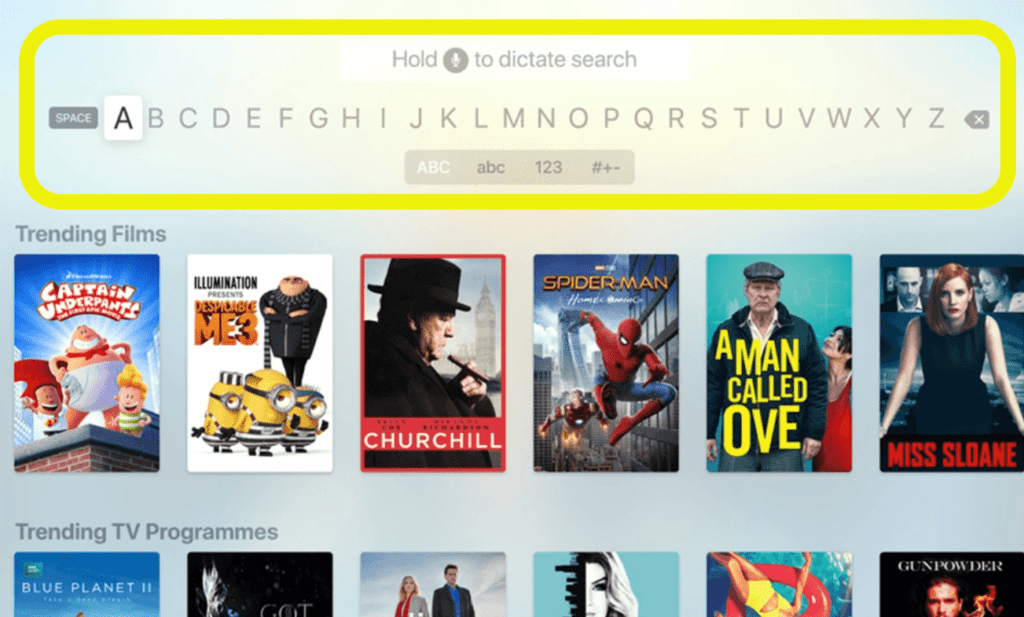
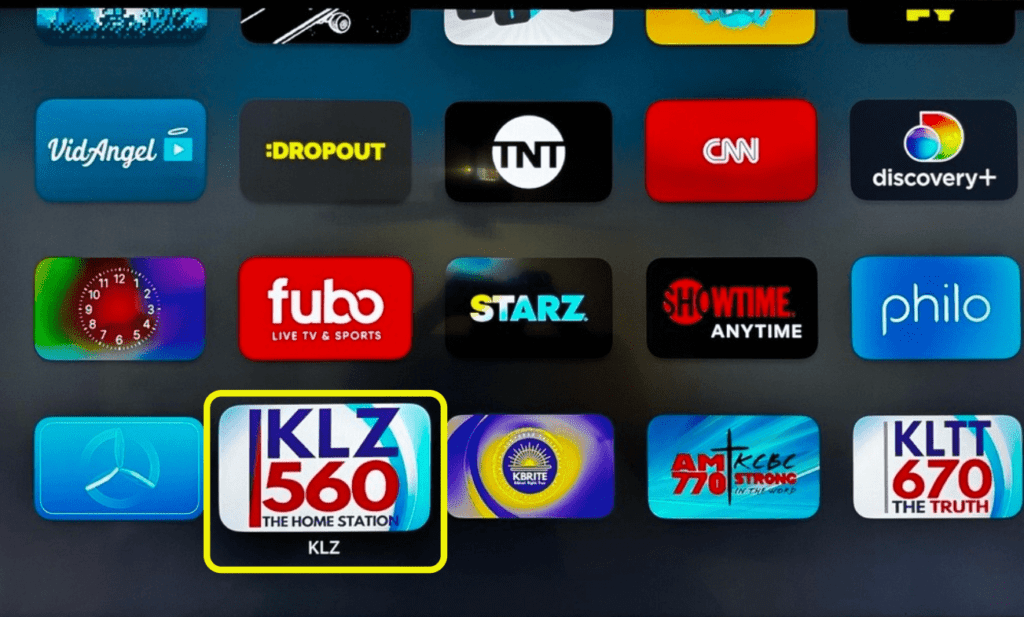
In your search results, the Legends Radio app will look much like the one to the left where you see KLZ 560, it will show the Legends Radio app.
Use your remote to click on the app
Click the GET button on the bottom left side of your screen.
The app will take a minute to download (your wait time may vary based on connection speed and data on the AppleTV).
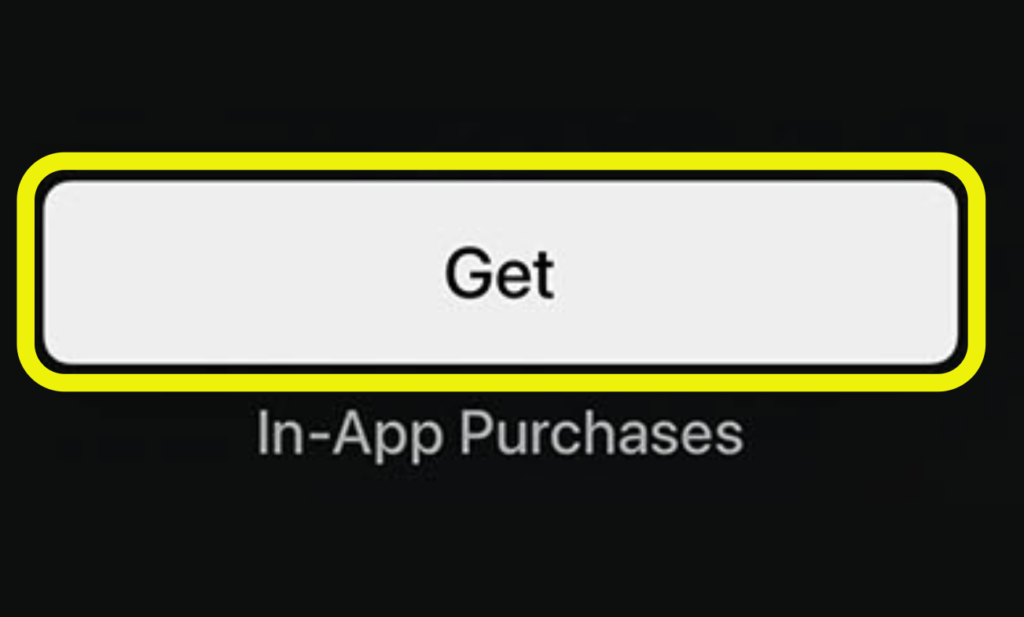
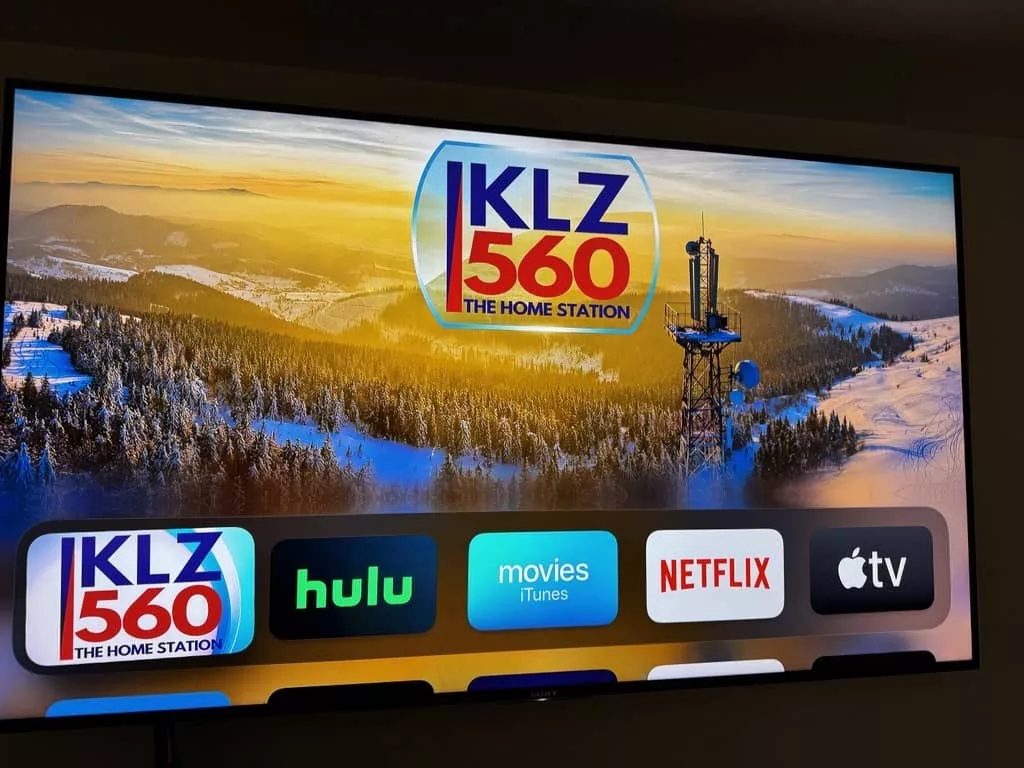
On your home screen the app will look similar to this, of course with the difference being the Legends app will be in place of the KLZ 560 app you see to the left.
Click the app. using your Apple TV remote
Now click on the stream that shows the Legends logo. If the app doesn’t automatically start streaming, you may click the play button on your remote.
Now you can enjoy KLZ Radio in your home through your sound system!